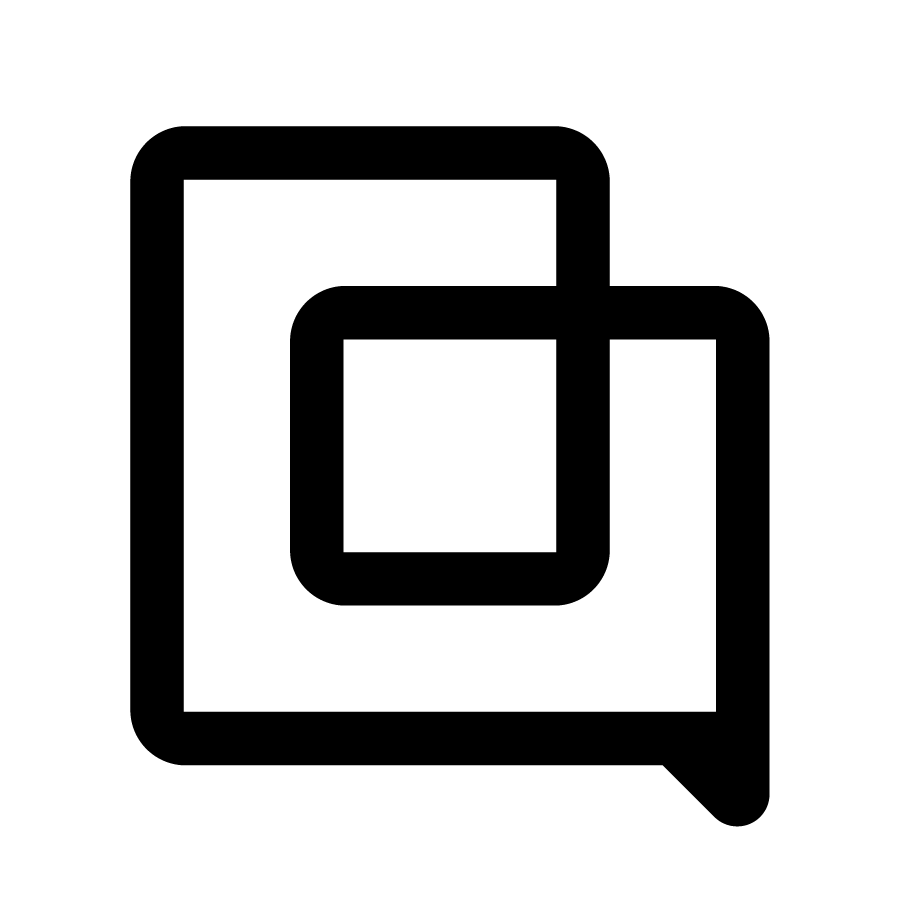🚀 You can now set a default saved filter on dashboards
1754983125264
Want to make weekly reporting easier—or build dashboards that go deep on specific contact reasons? You can now pin a saved filter as the default filter on any dashboard, saving time and streamlining your workflow.
Before: Filters applied across all dashboards, so switching reports meant reapplying filters over and over.
Now: Each dashboard can have its own pinned filter, so you get exactly the view you want—every time.
⭐ What's New
Default filter pinning: Pin any saved filter as the default for specific dashboards
Seamless dashboard switching: Reports with the default filter will not be affected by saved filter changes on other reports
⭐ How to pin a filter
Open a dashboard.
Click the dropdown next to Apply Saved Filter.
Create or select a saved filter, then click Pin as default.
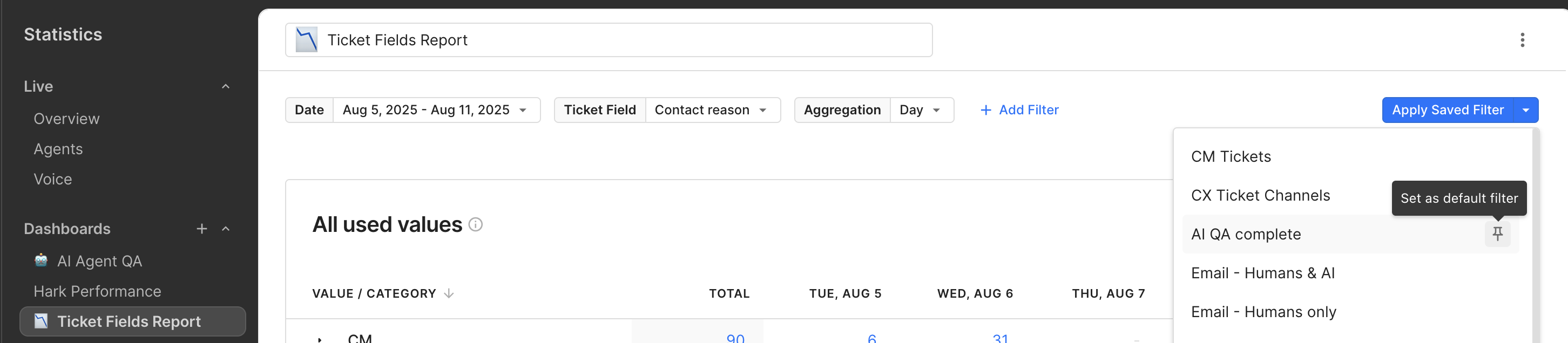

This small update saves teams time, reduces filter errors, and helps everyone work off the same source of truth—without extra clicks.
Did you like this update?
![]()
![]()
![]()
Leave your name and email so that we can reply to you (both fields are optional):