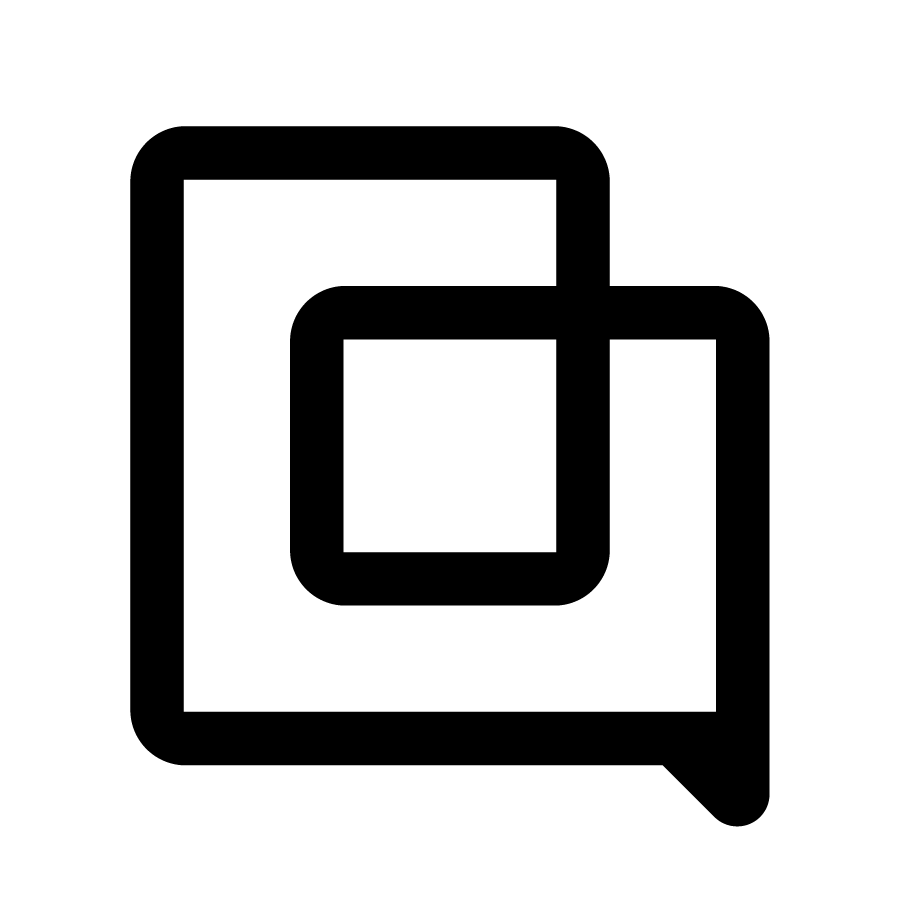New macro organizing options
1648644497162
We’ve added new options to organize your macros
We are now automatically associating languages to your macros. The language is autodetected based on the reply text you type. If a macro has no particular language associated (e.g., a macro that only adds tags, for example), you can leave the language field empty. The macro will show up regardless of the language filter.
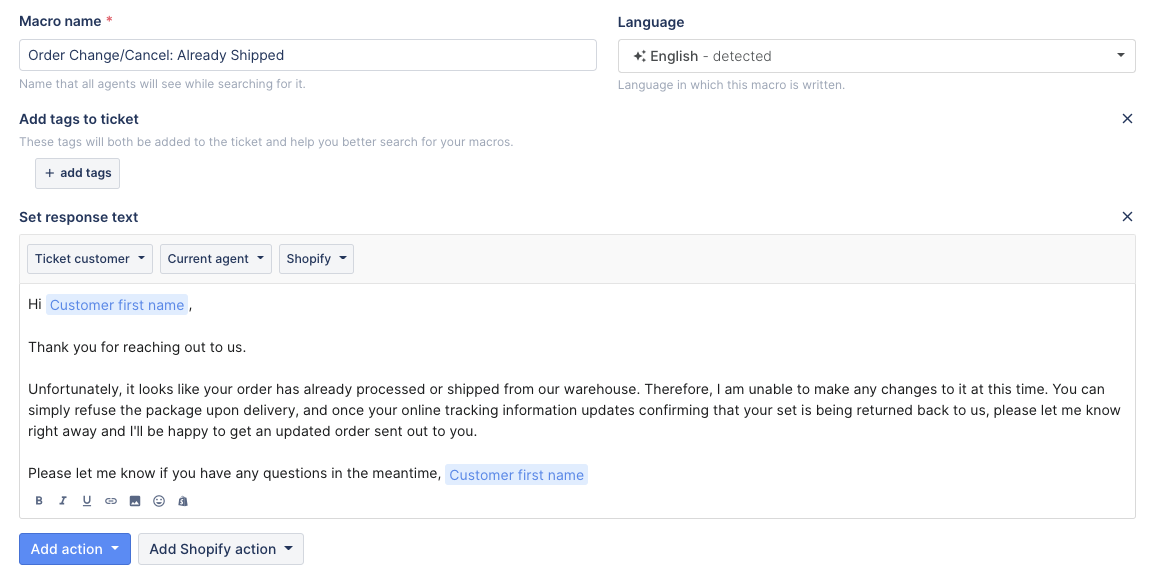
You will be able to filter and list macros by language for easier retrieval. You can display every macro with a specific language using the new dropdown at the top of your macro list in the settings.
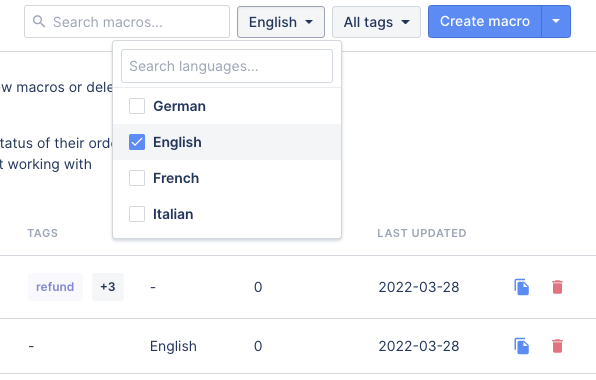
The macro list will be automatically filtered with macros matching the ticket’s language when replying to a ticket.
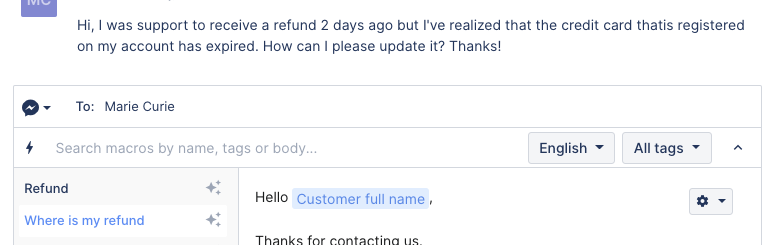
We’ve also added the possibility to filter macros using the tags applied. The settings page will show all the tags that each macro applies to the ticket, and you can filter the macros based on those tags. You also filter macros based on tag and language directly when searching for a macro in the ticket reply area.
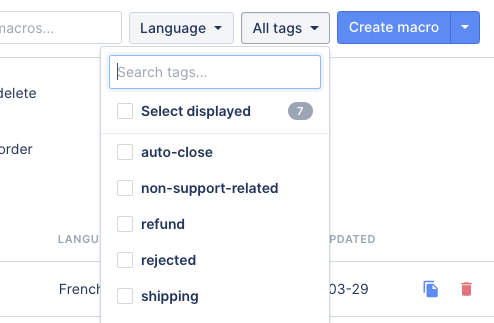
We’ve revamped how the macro list displays your macros in the ticket reply area. We now list the top 3 AI recommended items at the beginning of the list and then show the rest of the macros alphabetically. This way, you’ll be able to skim faster through your macros and search for a particular one.
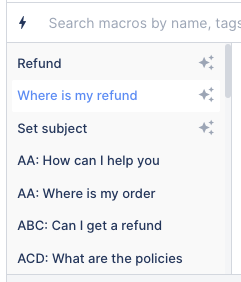
Did you like this update?
![]()
![]()
![]()
Leave your name and email so that we can reply to you (both fields are optional):