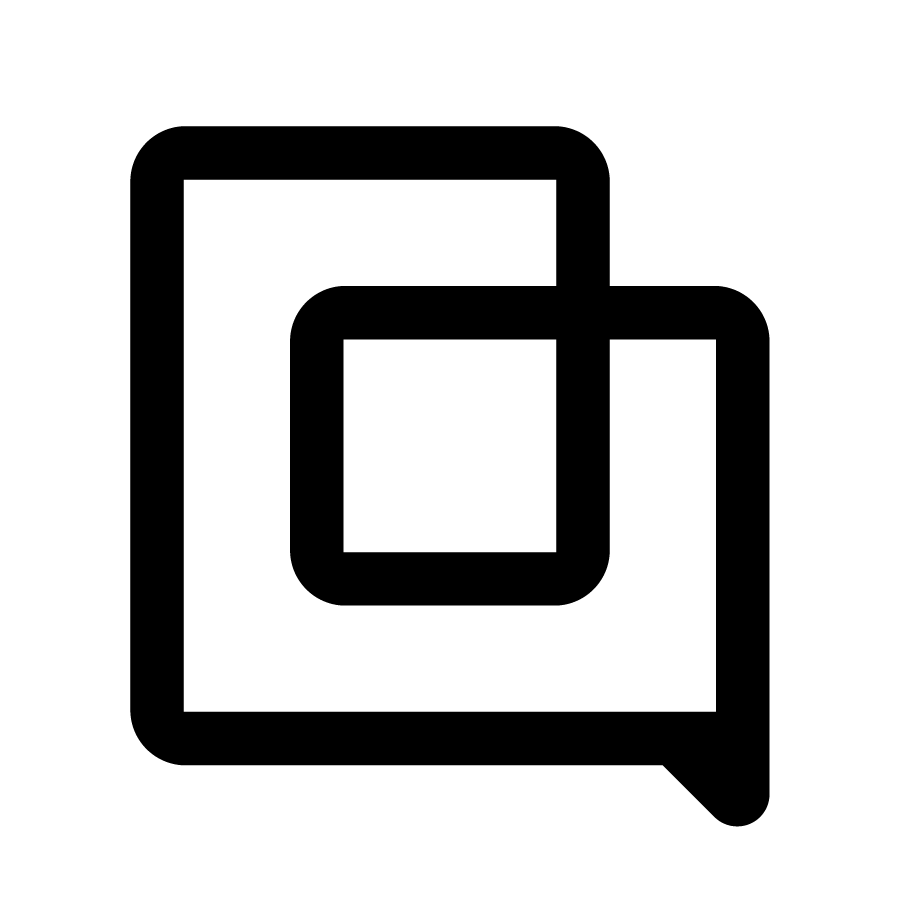Enforce Two-Factor Authentication (2FA) for all users (Admin only)
1652792400000
Recently we introduced an extra layer of security to your Gorgias account: Two-Factor Authentication (2FA) using an authenticator app. Now, as a helpdesk Admin, you can enforce it for all your users.
You can do that by navigating to Settings → Access management and toggling on the Enforce 2FA for all users button:

If you don’t have the 2FA enabled for your account, you will be prompted with a wizard to set it up. Keep in mind that only if you successfully enabled it for your account it will then be enforced for all users.
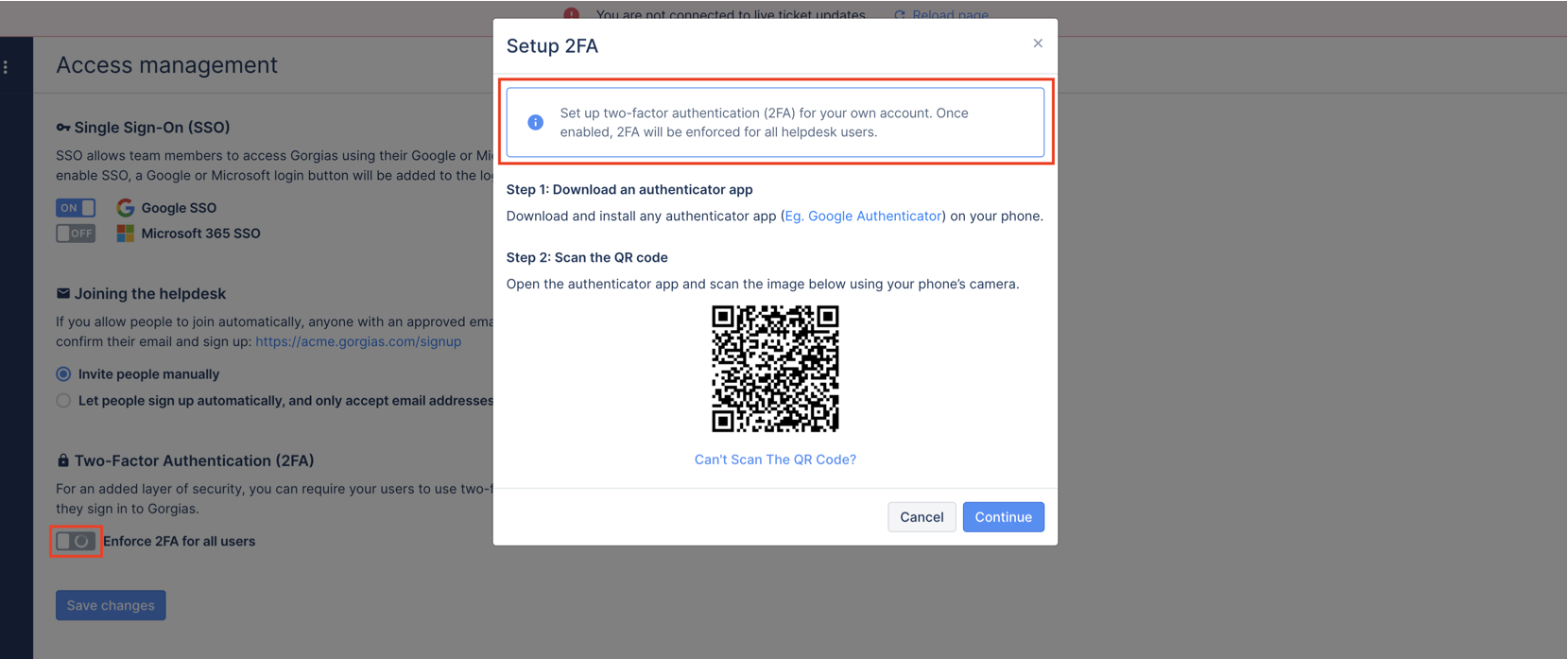
Once 2FA is enforced, any user who doesn’t have 2FA enabled will see a warning which notifies them that they have to enable 2FA within the next 14 days. The banner will disappear once they successfully enable 2FA.

If 14 days have passed since the enforcement date and the user hasn’t enabled 2FA on their account, a non-dismissible setup modal will be shown to them instead of the banner.
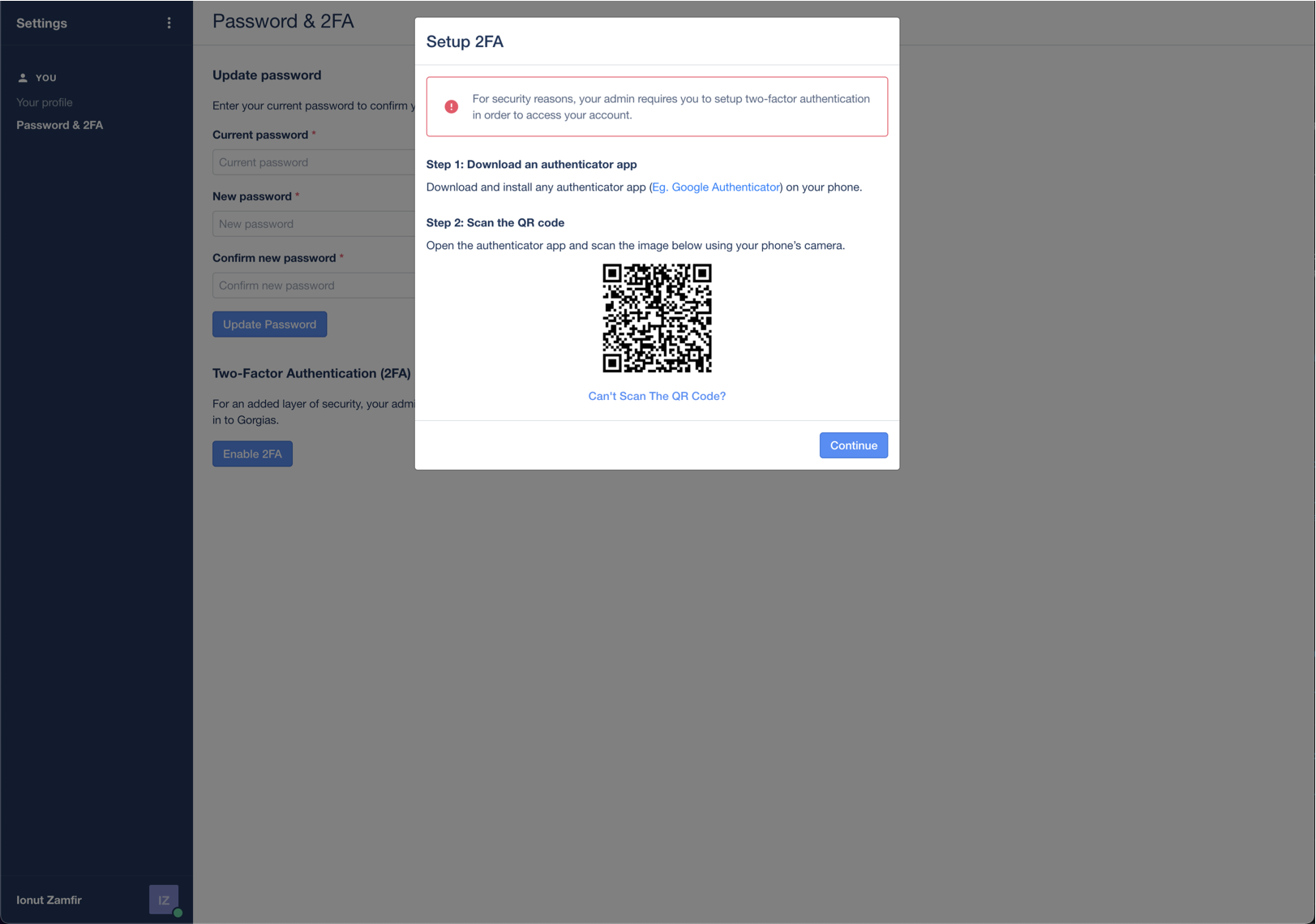
Did you like this update?
![]()
![]()
![]()
Leave your name and email so that we can reply to you (both fields are optional):