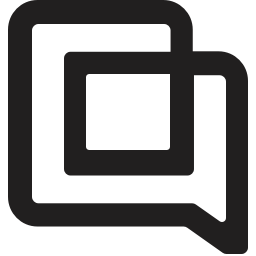Sending Discount Codes from Gorgias ticket messages
timestamp1668622803539
You can now easily create and send one-time-only discount codes to your shoppers directly from the ticket message view in Gorgias.
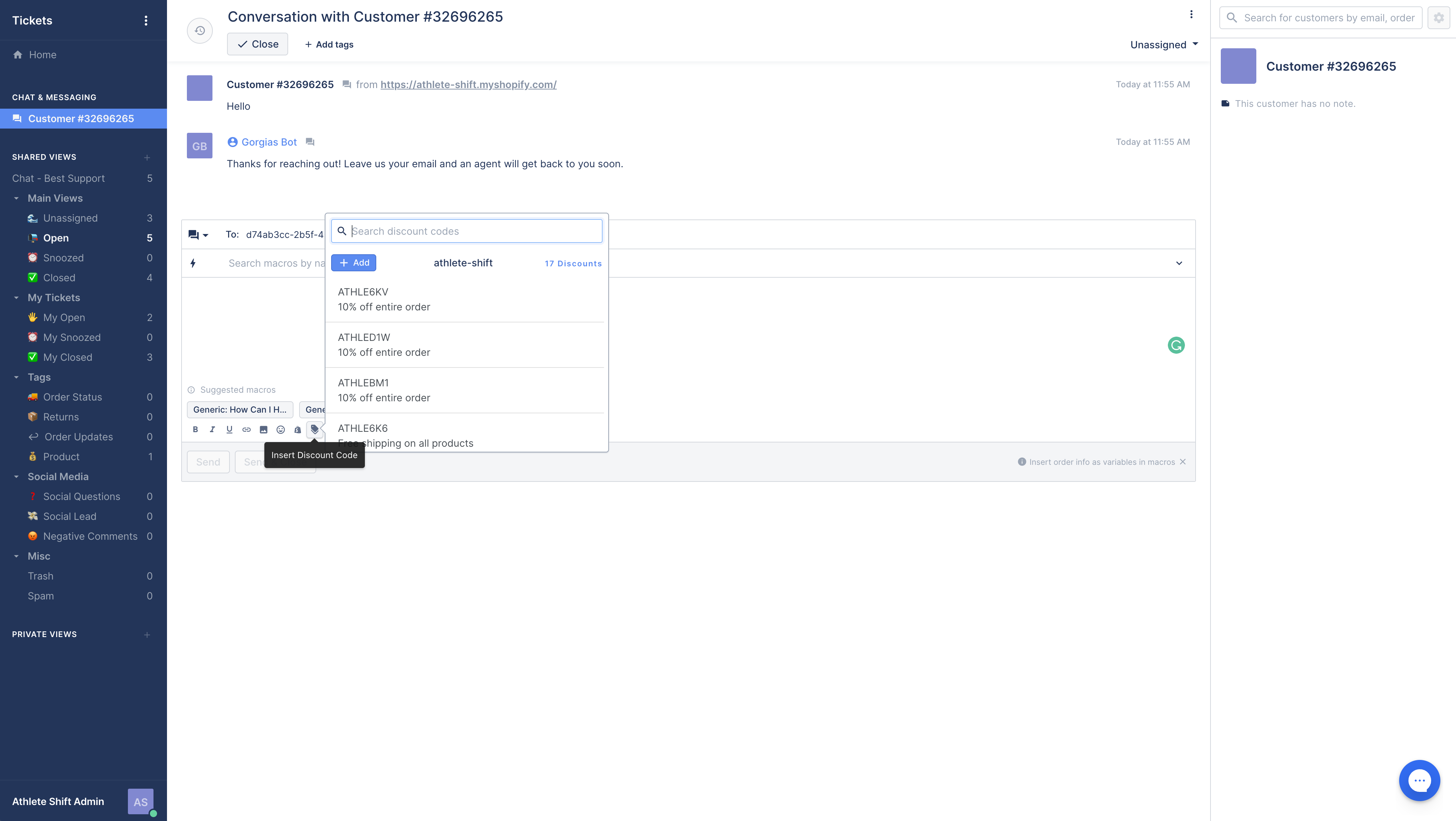
How it works?
Before you start make sure the Shopify integration has the permissions to access the Discount Codes
Go to Settings → Apps & Integrations → Shopify
From the Connections tab select the Shopify connection for which you want to use the Discount Code feature
Click Update App Permissions button if it is visible
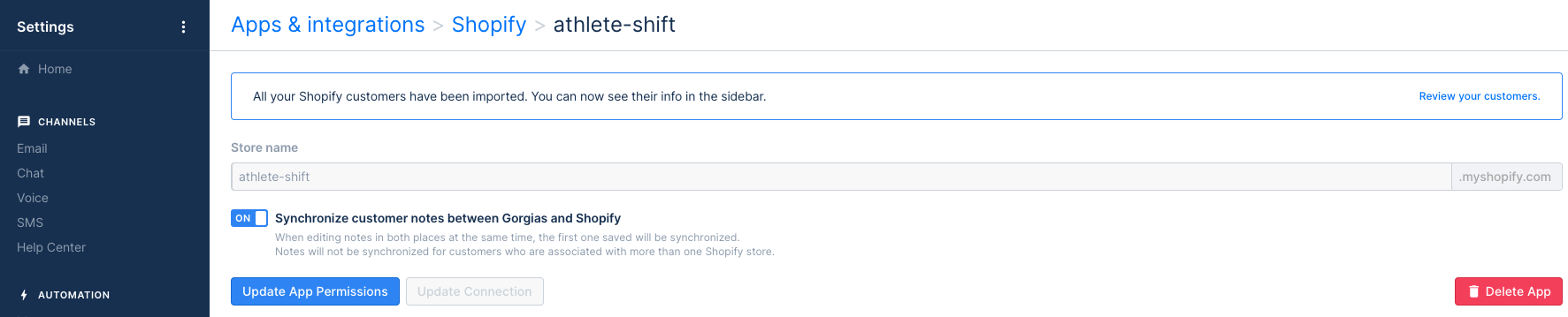
If the Update App Permissions button is not visible, the Shopify integration should already have the rights to access the Discount Codes
To open the discount code picker, click the label icon in the toolbar underneath the ticket message area

If you have multiple Shopify integrations you will be prompted to select which store’s discount codes you want to list. Otherwise, it will open the discount code picker right away.
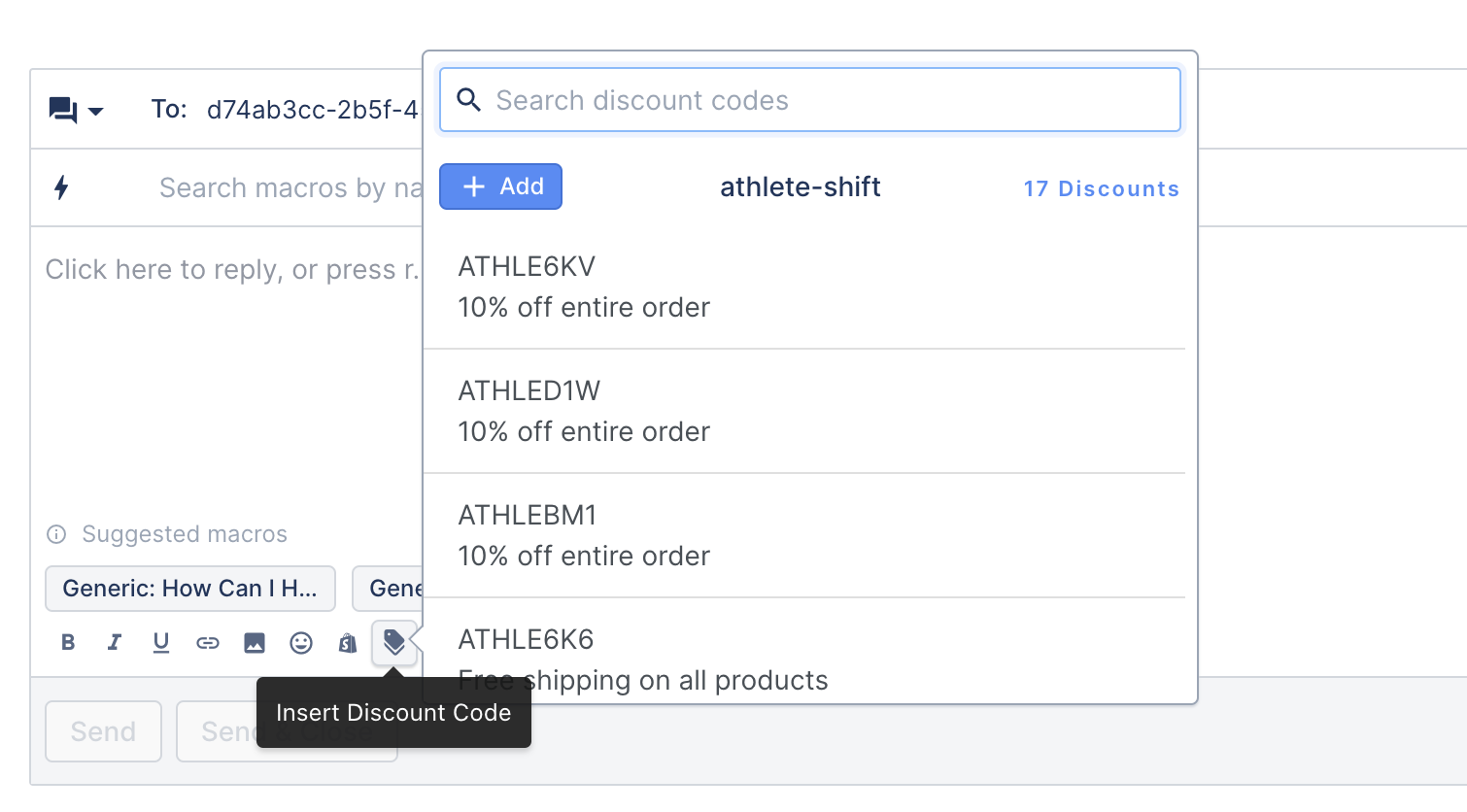
The discount code picker provides the following actions:
Filter by discount code name or value
Create a new discount code
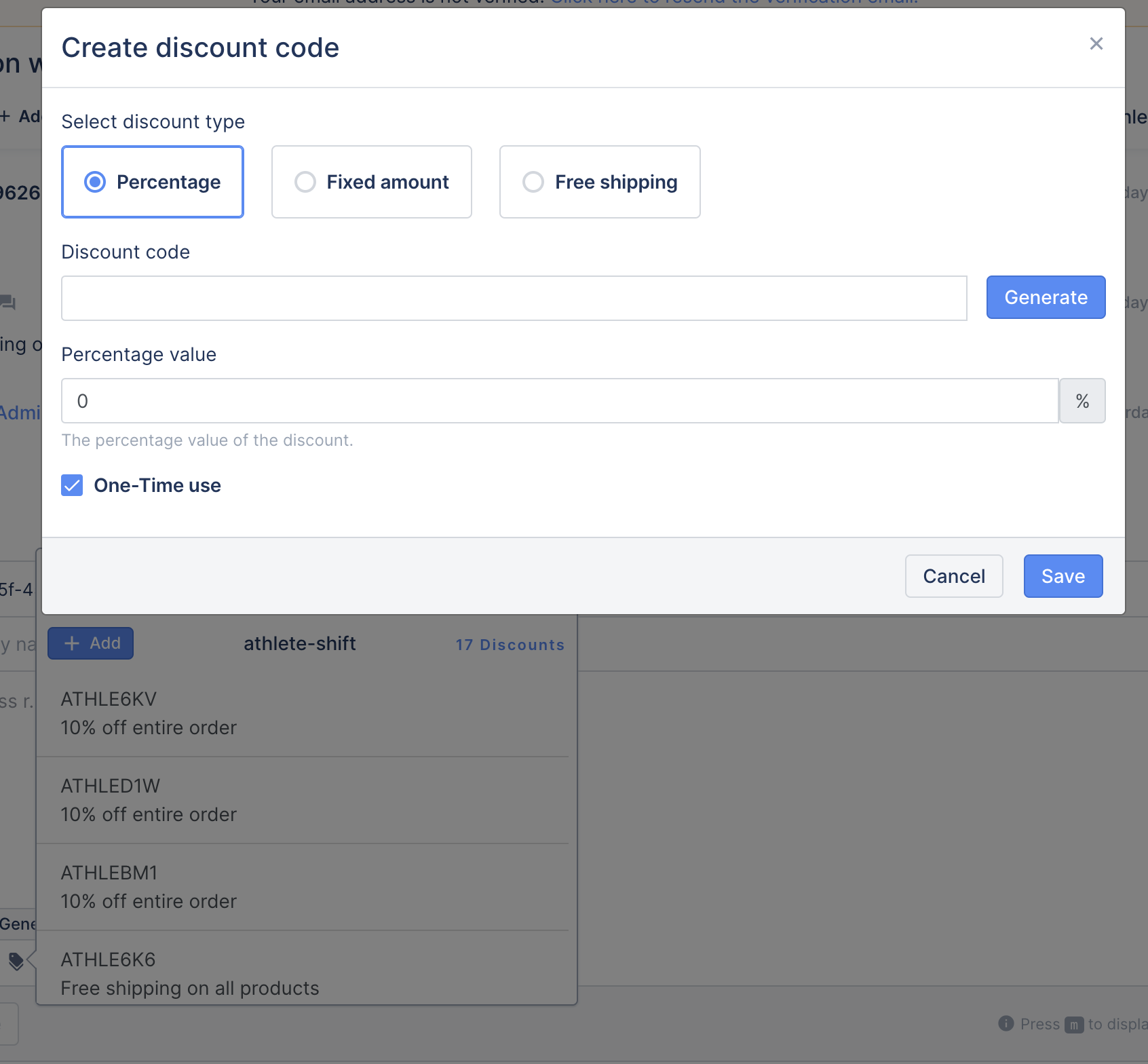
Click on a discount code to add it to the response message
Go back to the Shopify store selection (if applicable)
What does it do?
When adding a discount code, the behavior depends on the channel you are using:
Chat and Email
The customer will receive a hyperlink in the form of https://example.com/discount/<DISCOUNT_CODE>
The customer can
click the link so that the discount code will be applied directly at the checkout step
manually enter the discount code at the checkout step
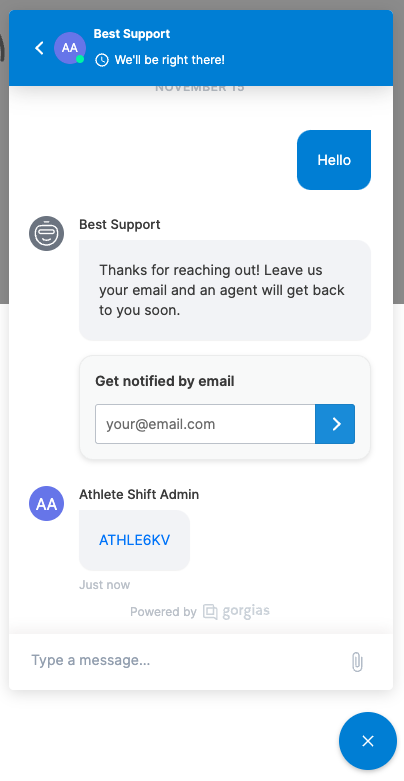
All other channels
The customer will receive a plain text with the discount code that they will need to manually enter at the checkout step
Once you’ve had a chance to try it out, please let us know what you think by chatting with us via the chat icon on the bottom right of the Gorgias web app or emailing us at [email protected]
Did you like this update?
![]()
![]()
![]()
Leave your name and email so that we can reply to you (both fields are optional):