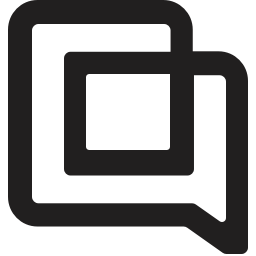Improvements to offline capture in the Chat Widget
1689175705060
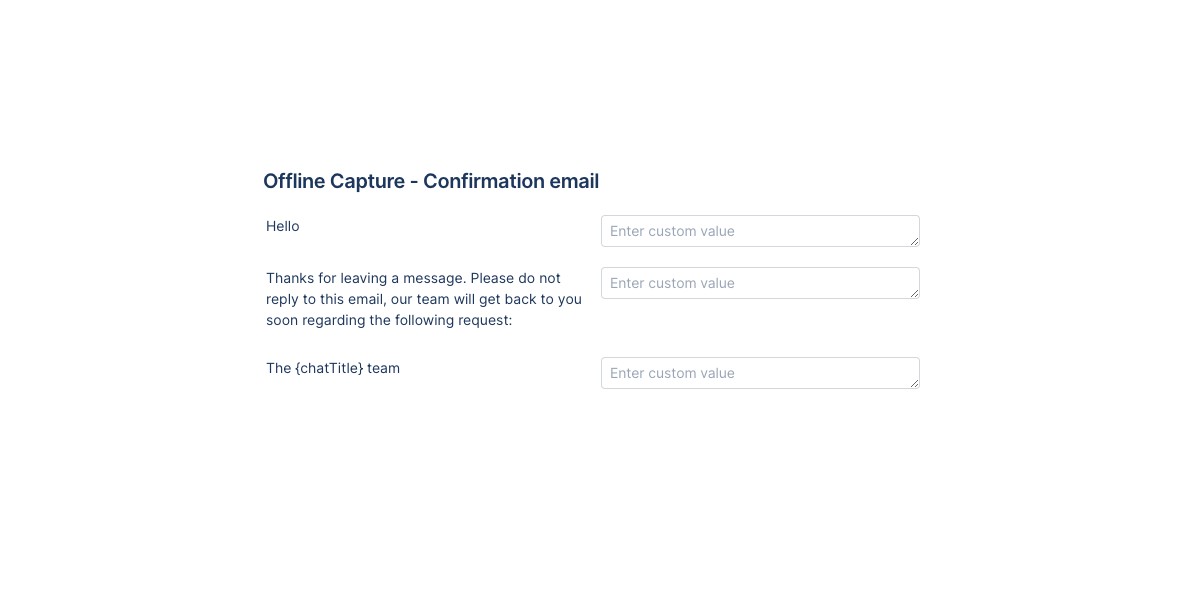
Overview
We are excited to announce a new feature of our Chat Widget that allows you to customize the Intro, Body, and Outro texts of the Offline Capture confirmation email. This feature enables you to deliver emails to customers with the desired tone of voice.
Additionally, instead of creating a new ticket, any response from the customer to this email will be appended to the existing ticket in the helpdesk.
What does that mean?
When a customer submits the Offline Capture through the chat widget, they provide a subject and a message, along with their email address. After 5 minutes, we send them a confirmation email that resembles the example below. The highlighted text can now be customized according to your brand's tone of voice:
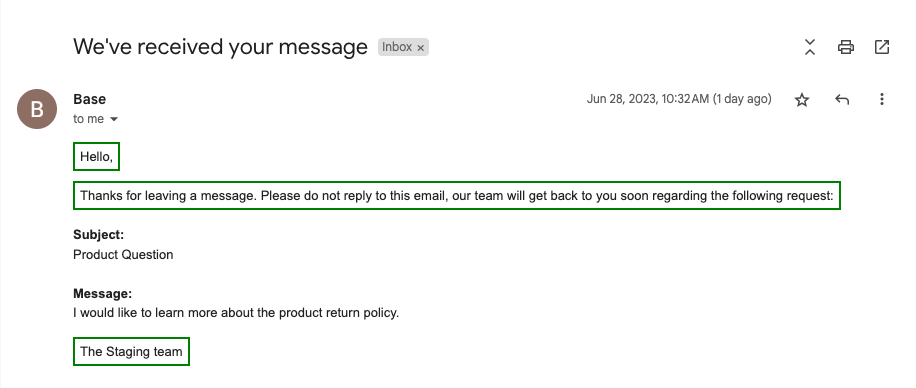
If a customer chooses to reply to this email, their response will be added to the same ticket that was created when they submitted the offline capture.
How would you change the tone of voice?
We have added a new section called "Offline Capture - Confirmation Email" in the Gorgias helpdesk. To get there please follow these steps:
From the Gorgias helpdesk dashboard click on "Tickets" in the top left corner and select "Settings".
Go to “Chat” and choose a chat for which you would like to alter the tone of voice.
Select the "Appearance" tab and click on "Customize Copy".


Scroll down to the Offline Capture - Confirmation Email section and customize the Intro, Body, and Outro as desired. The text on the left side of each field represents the default value that will be used if the corresponding field is left empty.
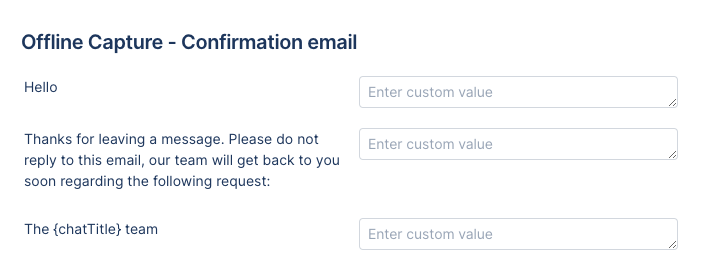
Note: {chatTitle} will be replaced by the actual name of the chat in the final text that is displayed to the customer. For example, "Team {chatTitle}" will become "Team Awesome Chat".

Now let’s configure these new fields and see how the email will look like.
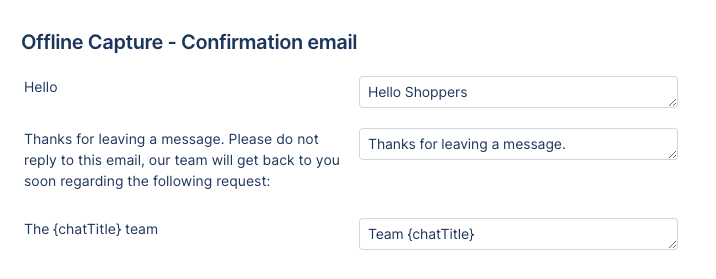
Based on the above configuration, here’s the email that will be sent:
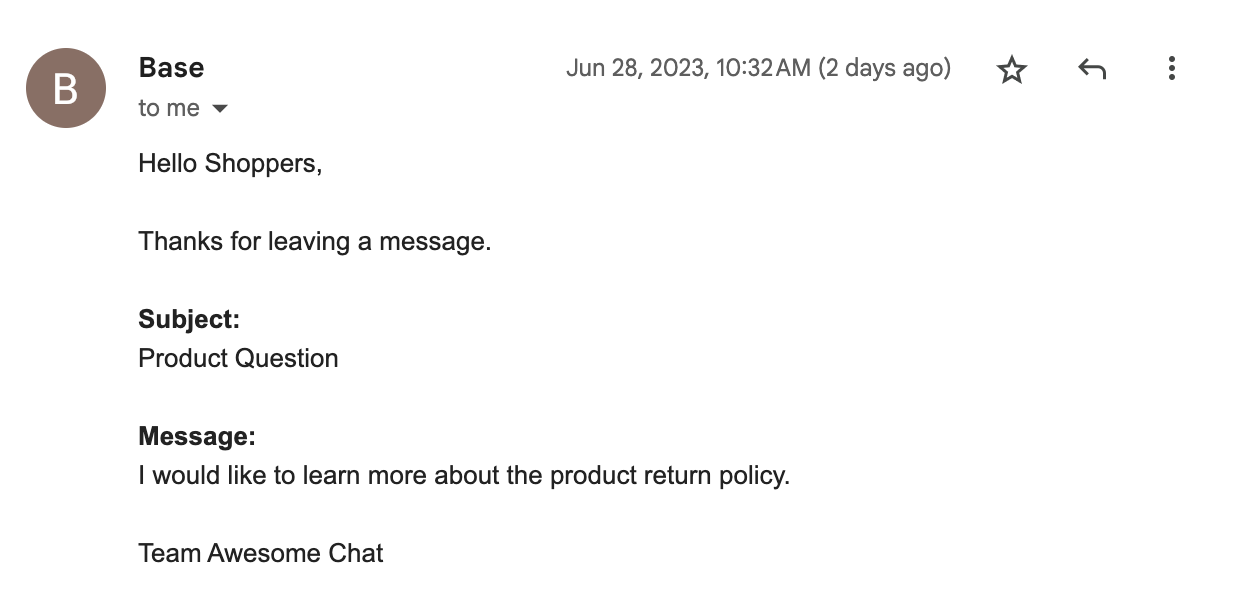
Did you like this update?
![]()
![]()
![]()
Leave your name and email so that we can reply to you (both fields are optional):