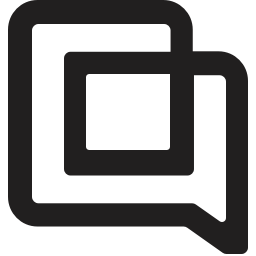Send customers to Contact Form instead of email to reduce spam and increase automation!
1705070337588
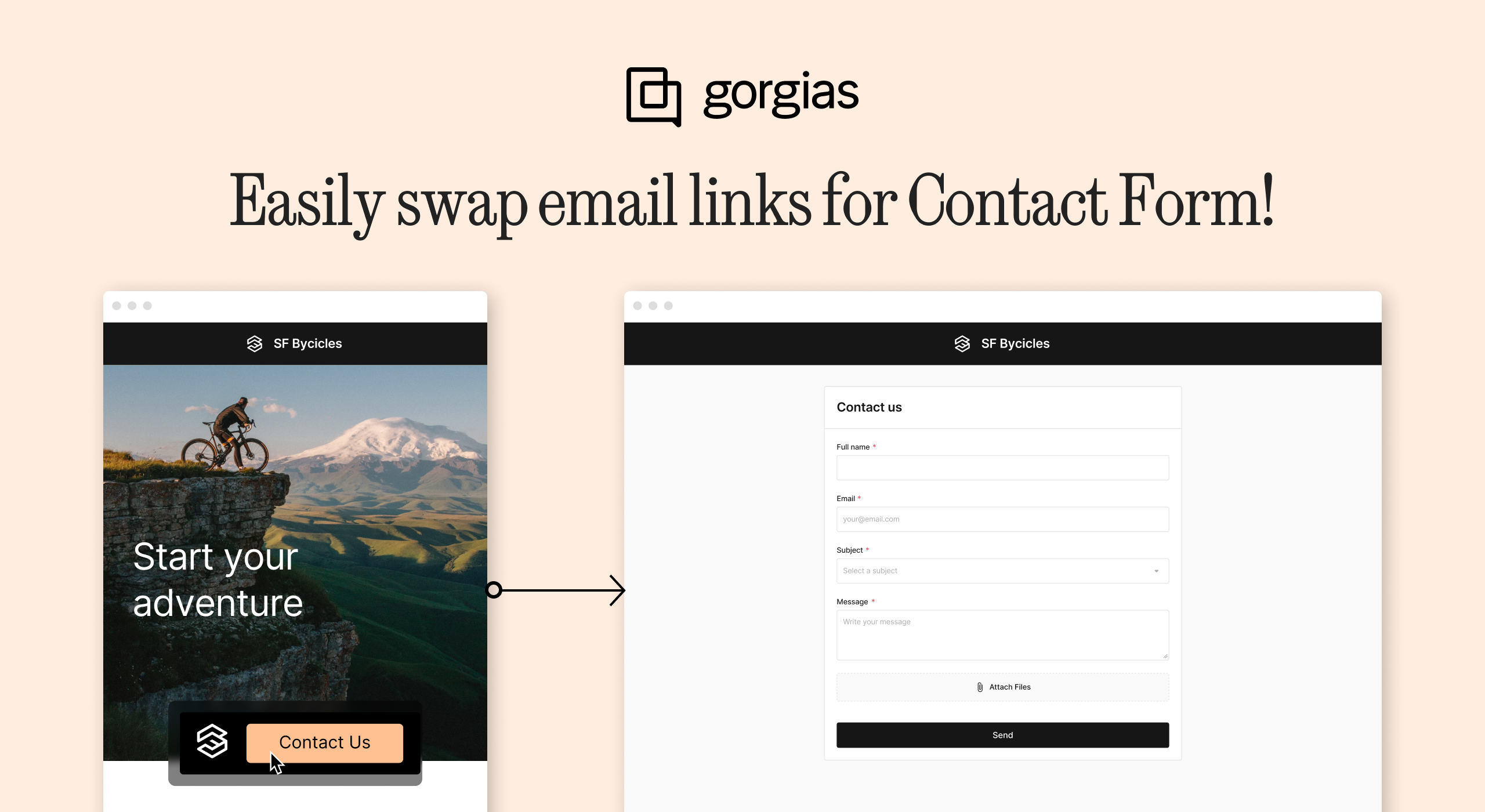
You can now automatically replace mailto: email links across your online store with links to your Contact Form!
With this new update, you can detect all the links to emails on your website and replace them with links to your Contact Form in just a few clicks.
Why swap email links with Contact Form?
For most brands using Gorgias, ~77% of all support tickets are email. While email is a familiar channel, it doesn’t offer the best experience to customers or support agents. It is unguided, difficult to automate, and subject to spam.
By swapping email links with Contact Form, you can achieve:
🙅♀️ Less spam: Bots crawl websites and add your address to email spam lists. Contact Form is much less vulnerable to spam.
🔀 Better ticket routing: Contact Form asks customers to select a subject for the ticket, which you can use to build Rules to automatically tag, route, and prioritize tickets.
⏳ Faster resolutions and more one-touch tickets: Contact Form prompts customers to give more information up front, helping your team resolve the ticket with much less back-and-forth.
⚡More opportunities for automation: Contact Form can display Flows and Order Management, reminding shoppers of these options before typing and submitting a ticket. See Flows and Order Management below:
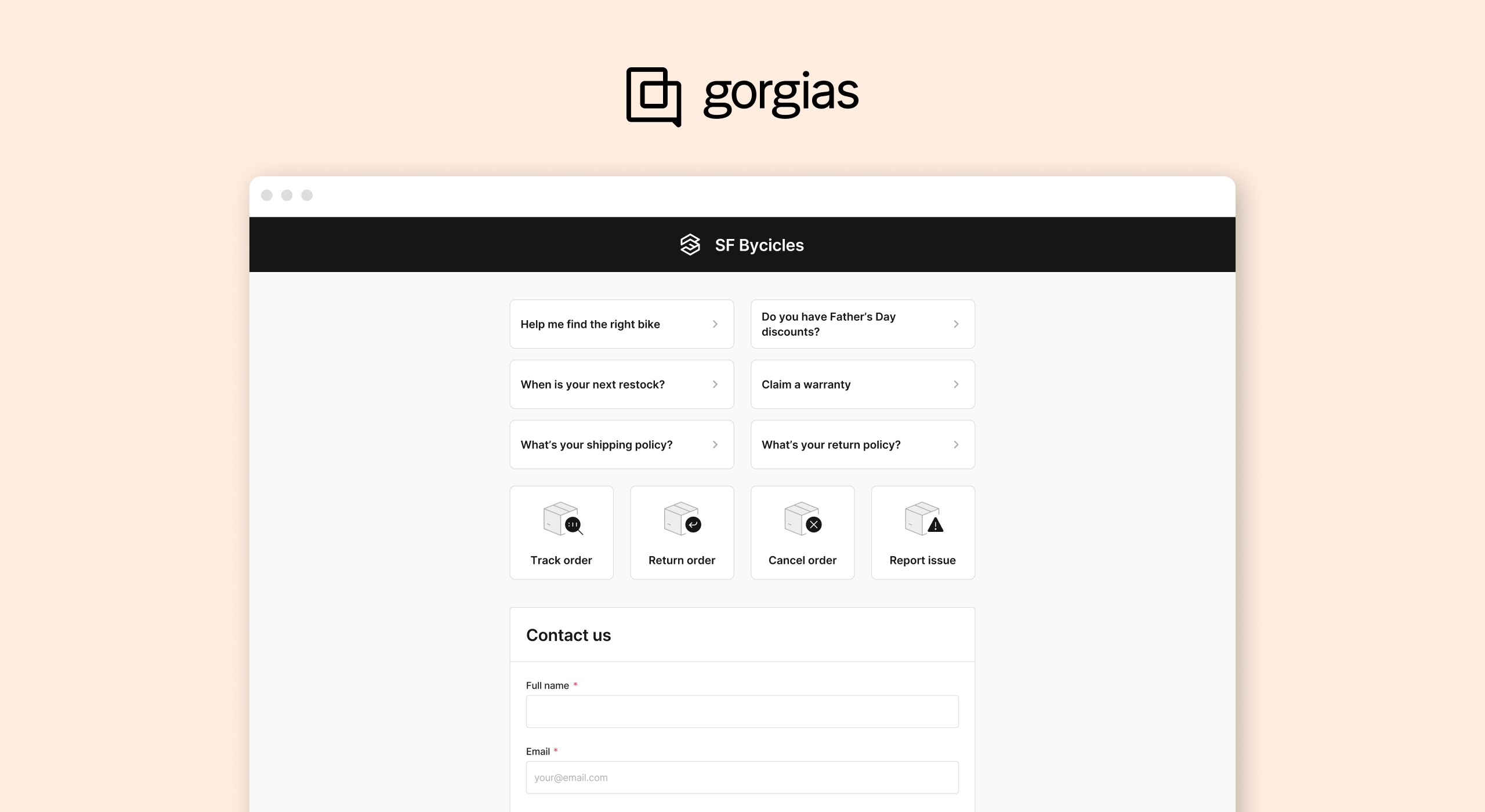
Note: Order Management and Flows are only available to Gorgias Automate subscribers.
What if I don’t have a Contact Form?
You’ll have to set up your Contact Form before you can replace email links. Fortunately, you can set up a Contact Form in less than 5 minutes.
Simply go to Settings > Contact Form (under Channels) > Create Contact Form.
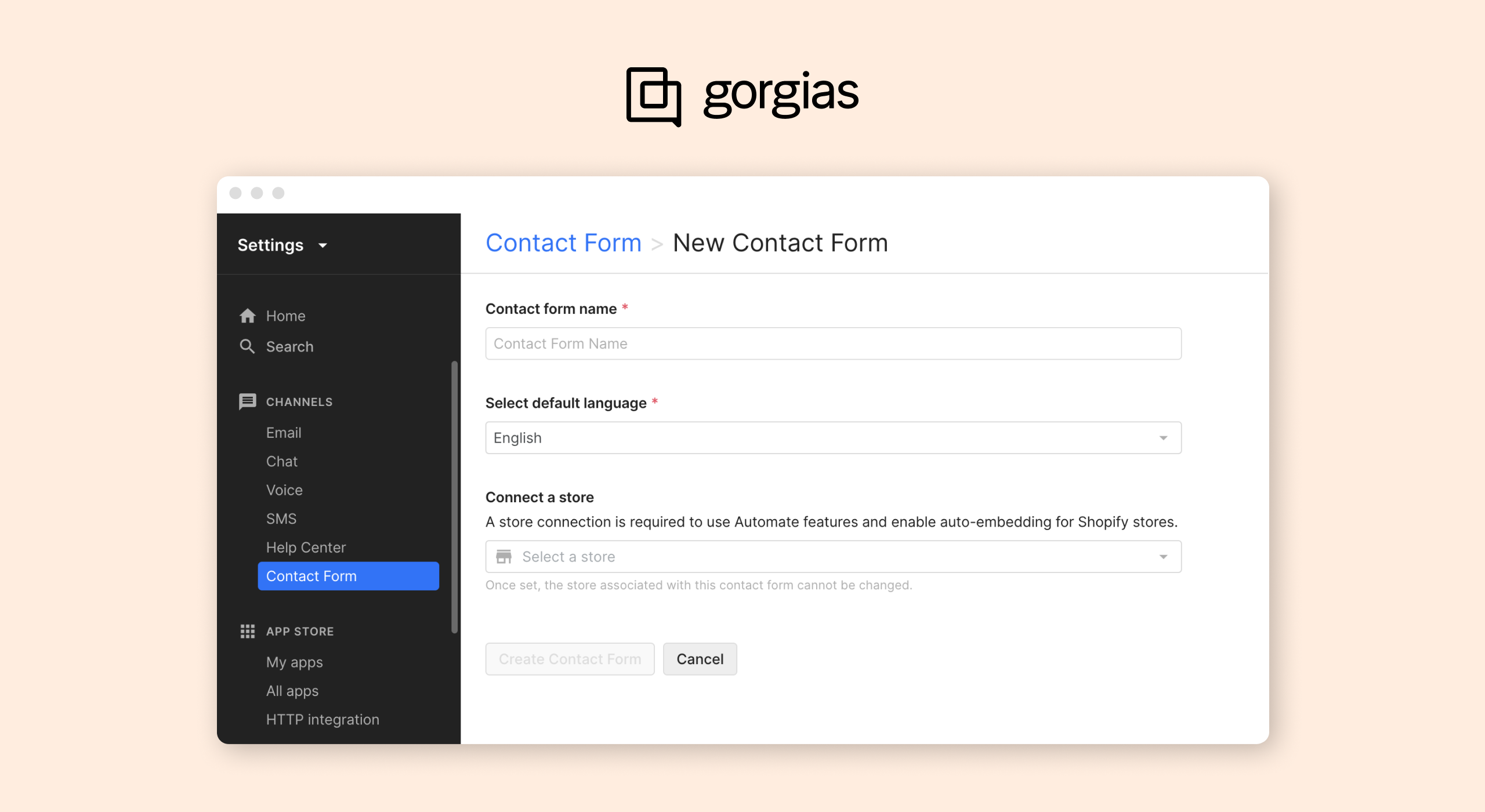
See our guide for more help setting up Contact Form.
How do I replace email links with Contact Form?
Once your Contact Form is live, head to Publish in the Contact Form’s settings. At the bottom of the page, you’ll see Replace email links.

Simply select whichever email links you’d like to replace and click Replace Links.
Note: You can easily revert changes in the same place. Simply click the backward arrow to restore each mailto: email link.
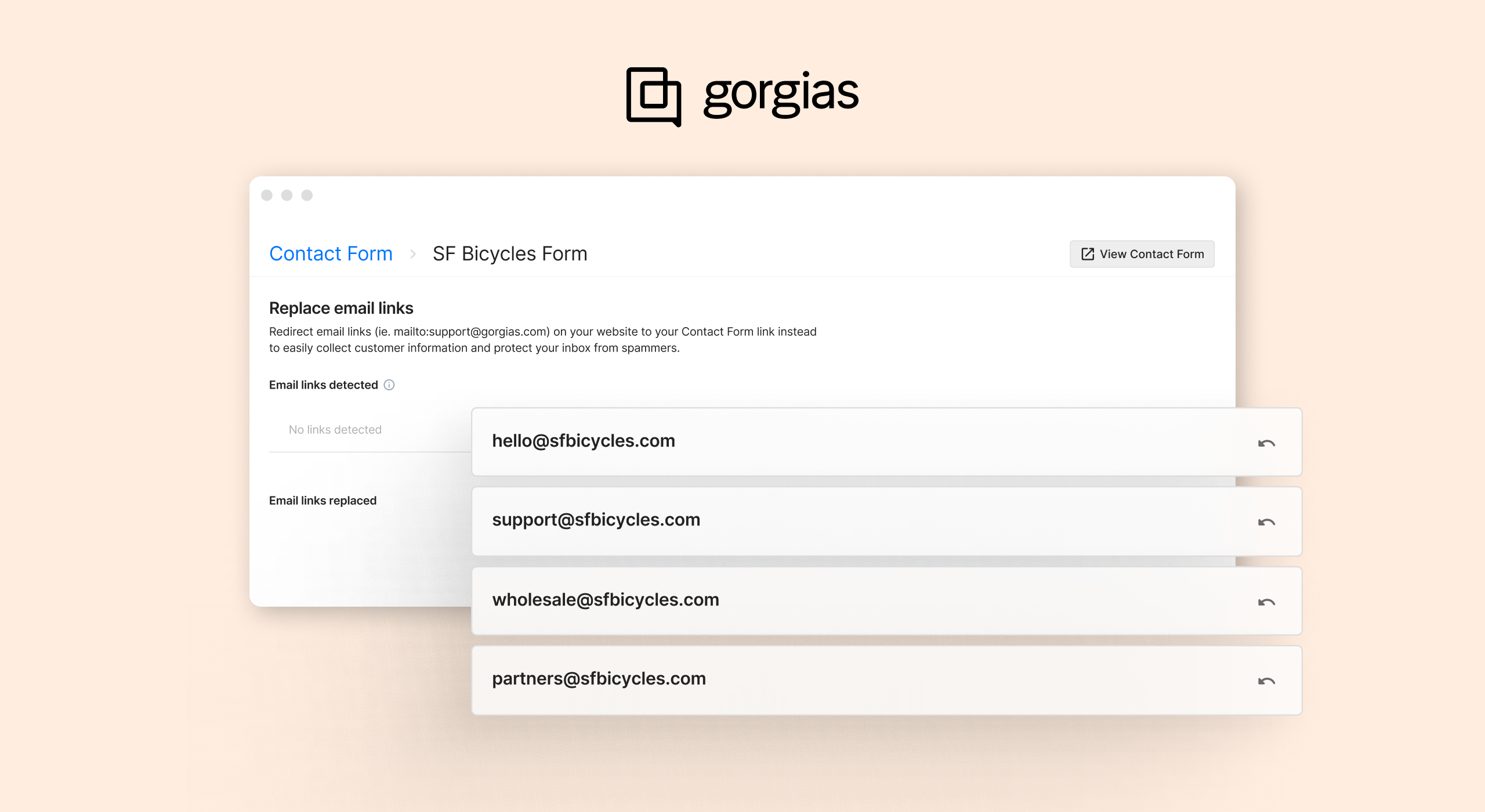
None of the shopper-facing text on your website will change when you replace mailto: links. The link’s text will stay the same. But when customers click on these mailto: links, they’ll be brought to your Contact Form instead of a blank email.
Did you like this update?
![]()
![]()
![]()
Leave your name and email so that we can reply to you (both fields are optional):